Install MTK65XX Preloader USB Vcom Drivers for SP Flash Tools in Windows
Day in day out guys flash their Android phone which get bricked due to one problem or the other Generally many users face the problem of VCom drivers not getting installed for their MediaTek device which will make your Sp flash not to response well when you want to flash your android, we require VCom drivers to be properly installed when we want to flash firmware/Rom in our device with SP Flash Tools or any other similar tool. we will getting the best and easy way to install the VCom drivers
This Guide works with Windows XP, Vista and Windows 7 Based Operating systems,
Step 1 :- You need to Download MTK USB VCOM Drivers for you device model click the below link.
MTK6582 /MTK6592 /MTK6589 / MTK6577 or any other MTK65XX
Step 2 :- Now open Device Manager in your PC by clicking the window button and typing the device manager
Step 3 :- In Device Manager click on your PC name and then click on Add legacy hardware, as see below screenshot.
Step 8 :- Now click on Next on the wizard to install the drivers and when promoted for security issue just click on install any anyway to finish the driver installation.

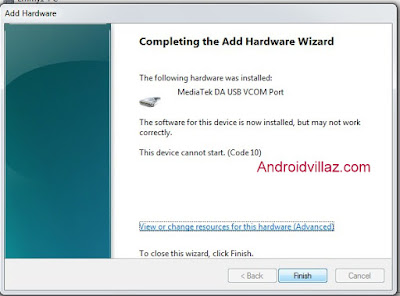
Day in day out guys flash their Android phone which get bricked due to one problem or the other Generally many users face the problem of VCom drivers not getting installed for their MediaTek device which will make your Sp flash not to response well when you want to flash your android, we require VCom drivers to be properly installed when we want to flash firmware/Rom in our device with SP Flash Tools or any other similar tool. we will getting the best and easy way to install the VCom drivers
This Guide works with Windows XP, Vista and Windows 7 Based Operating systems,
Step 1 :- You need to Download MTK USB VCOM Drivers for you device model click the below link.
MTK6582 /MTK6592 /MTK6589 / MTK6577 or any other MTK65XX
Step 2 :- Now open Device Manager in your PC by clicking the window button and typing the device manager
Step 3 :- In Device Manager click on your PC name and then click on Add legacy hardware, as see below screenshot.
Step 8 :- Now click on Next on the wizard to install the drivers and when promoted for security issue just click on install any anyway to finish the driver installation.

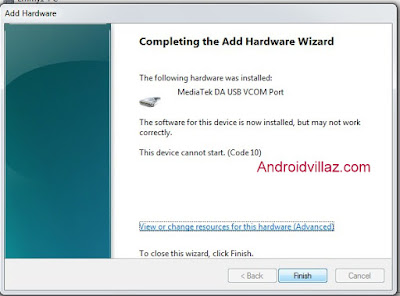

0 comments:
Post a Comment